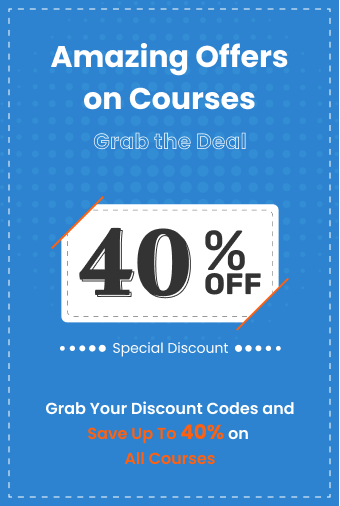10 Sep 2024
10 Sep 2024
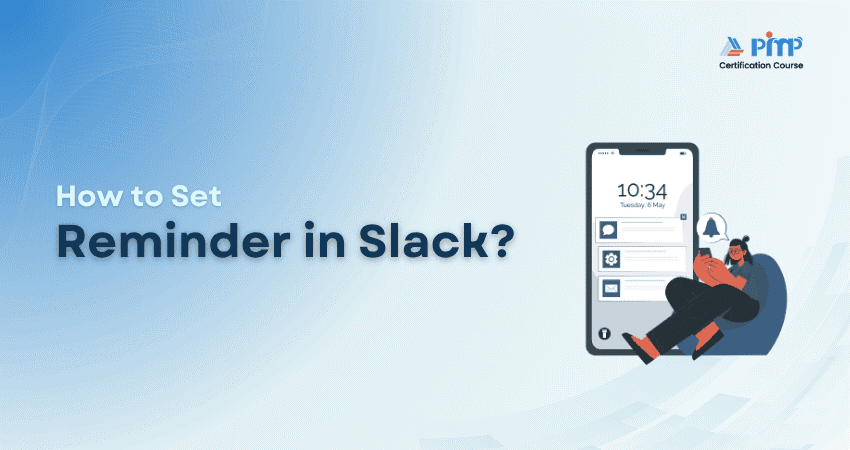


Looking for a smarter way to keep up with tasks, deadlines, and team updates without drowning in post-its or endless pings? In busy Slack channels, even important messages can vanish into the scroll. That’s where knowing how to Set Reminder in Slack becomes essential.
This blog will show you how to set reminders in Slack and use them strategically to boost productivity, sharpen Time Management, and stay one step ahead, whether you're juggling team stand-ups, project deadlines, or just trying to remember lunch. Let’s dive into how this underrated feature can bring more order to your day.
Table of Contents
1) What are Slack Reminders?
2) Set Slack Reminder Features
3) How to Set Up Slack Reminders?
4) Types of Slack Reminders
5) Examples of Slack Reminders
6) Tips for Using Slack Reminders Effectively
7) Conclusion
Slack reminders are built-in commands that help users schedule alerts for themselves or others. Using the /remind command, you can send custom notifications to appear at a specific time. These prompts help keep tasks visible without cluttering your workspace. Think of it as a lightweight personal assistant built right into your communication hub.
These reminders work across direct messages, channels, and private groups. Whether you're tracking personal tasks or nudging your team on deadlines, Slack reminders make it easy to stay on top of everything. They're particularly useful in busy team environments where messages and updates can get lost in long threads.
Slack reminders do more than just alert you; they help shape daily efficiency. Here are the top reasons teams rely on them to stay aligned and productive:
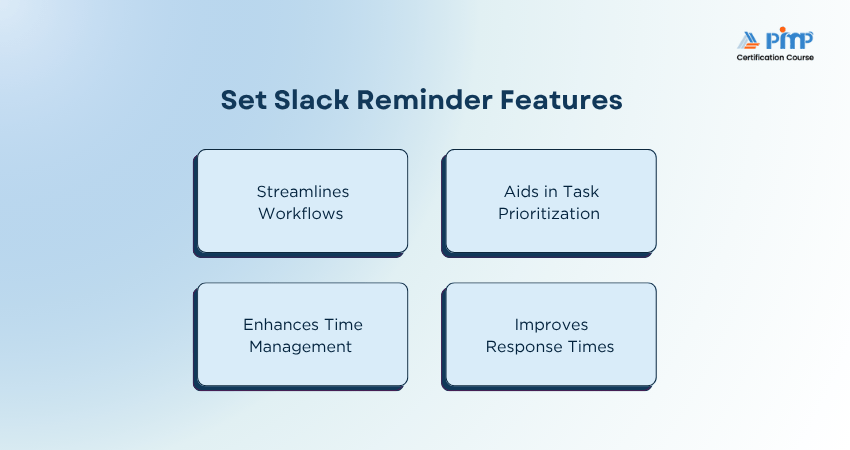
With Slack reminders, teams reduce the need for constant follow-ups. Instead of chasing people down manually, you can schedule prompts that ensure tasks progress on time. A project manager, for instance, can automate reminders for task check-ins, ensuring key milestones are never missed. It’s an effective way to automate nudges without being intrusive.
By scheduling key tasks ahead of time, you can build a clearer hierarchy of what matters most each day. Reminders act like sticky notes that live inside your daily routine. If a deadline is due by noon, a 10 am reminder ensures you're not scrambling at the last moment. They allow you to line up tasks in order of importance and stay focused.
Time blocking is easier when Slack serves as your digital assistant. Set reminders at specific intervals, helping you shift focus between projects and avoid burnout from multitasking. You might remind yourself to take a break at 3 pm or check emails every two hours. With a little structure, Slack becomes a useful support system for time management.
Sometimes, messages get buried in a sea of notifications. Reminders can nudge you (or others) to respond to a message later, preventing missed updates while respecting timing. For example, if you’re in a meeting and receive a message that needs attention, simply set a reminder to reply in an hour. This way, you never lose track of pending actions.
Organise workflows visually with our expert led Trello Training. Start now!
Setting a reminder in Slack is easier than most people think. Here’s how you can do it in just a few quick steps, whether for yourself or a whole team.
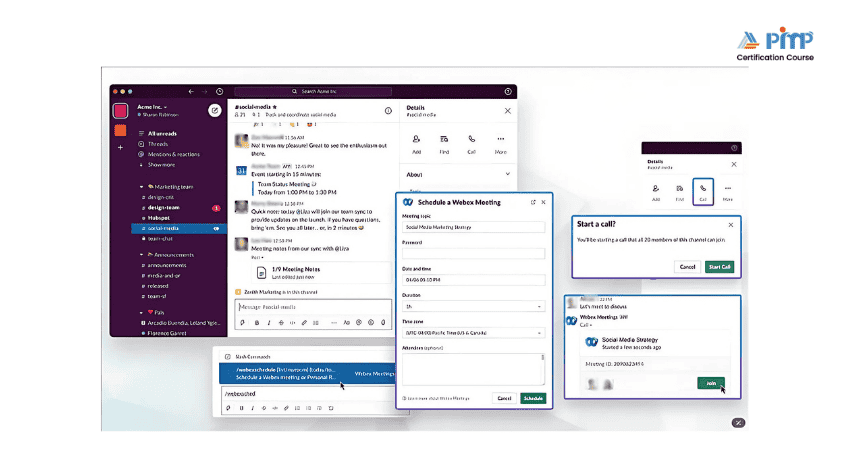
You can set a reminder for yourself, for someone else, or for an entire channel. Make sure you’re typing in the correct chat or workspace to match the intended audience. If it's a personal note, type in your own message box. For team-wide tasks, enter the reminder in the relevant channel to maximize visibility.
Type /remind followed by who, what, and when. The syntax is quite flexible. Example:


Slack will display a preview of your reminder before confirming it. This makes it easy to tweak or cancel if needed.
Be specific about:
1) Who the reminder is for (@me, @user, or #channel)
2) What the reminder should say (a clear, actionable instruction)
3) When it should be triggered (specific time, day, or frequency)
Slack supports both natural language inputs ("tomorrow at 10 am") and structured recurring patterns ("every Monday"). This makes it easy to use even if you're not technically inclined to use it.
Master team coordination and task planning through hands-on Asana Training.
Slack offers different types of reminders to suit personal use, team coordination, and even recurring routines.
These are sent directly to you in your Slackbot. Ideal for managing personal goals, reminders to drink water, stretch, follow up with a client, or submit an assignment. Think of them as digital sticky notes that don't fall off your desk.
Visible to everyone in the channel, these reminders are great for team coordination. For instance, reminding everyone in #design to upload feedback by 4 pm or in #sales to update client notes. These reminders support team alignment and reduce communication delays.
|
Perfect for routines and repeated tasks. These reminders automatically repeat based on a pattern you define. You could set one to remind your team to log their hours every Friday or to attend a weekly meeting every Monday morning.
These are used for one-time events like client meetings, deadline alerts, or launch dates. You schedule them ahead of time to alert the right people just before the task is due. These are especially useful for milestone tracking in long projects.
Still unsure where to start? These examples show how versatile Slack reminders can be in real work settings.
Set annual reminders for birthdays and work anniversaries so no special moment is forgotten. Use a recurring reminder in a team channel like this:

This simple habit promotes team spirit and builds stronger relationships.
Automate a channel reminder for daily stand-ups so team members are always prepared. For example:

This ensures consistency and avoids delays in morning routines.|
As deadlines approach, use reminders to notify individuals or the team. For instance:

It takes the guesswork out of timeline tracking and helps keep deliverables on schedule.
Prompt team members to close the loop on open tasks. For example:

This helps ensure tasks don’t linger and progress is easily measurable.
Learn to structure notes, docs, and tasks smarter with our Notion Training.
Here are some tips to use Slack reminders effectively:
1) Be Clear and Concise: Avoid vague instructions like "do it". Instead, write "Submit the monthly report."
2) Don't Overdo it: Too many reminders become noise. Space them out and prioritize the most important ones.
3) Link to Resources: Include links to documents, calendars, or tools directly in the reminder text for quick action.
4) Use Emojis for Tone: Add context with emojis. They make reminders feel less robotic.
5) Combine Slack Integrations: Use Google Calendar, Trello, or Asana for seamless workflow automation.
6) Respect Boundaries: Avoid sending reminders outside work hours unless your team has agreed to flexible schedules.
Slack reminders are simple but powerful. They save time, reduce mental load, and keep your team aligned without needing external apps. Whether it’s organizing your own day or improving team productivity, these prompts are an efficient way to stay on track. Now that you know how to Set Reminder in Slack, try it out and build habits that stick, one reminder at a time.
Streamline project execution and boost collaboration with our Wrike Training today!






© Copyright 2025. All rights reserved. Contact: PMP® TRAINING ACADEMY.